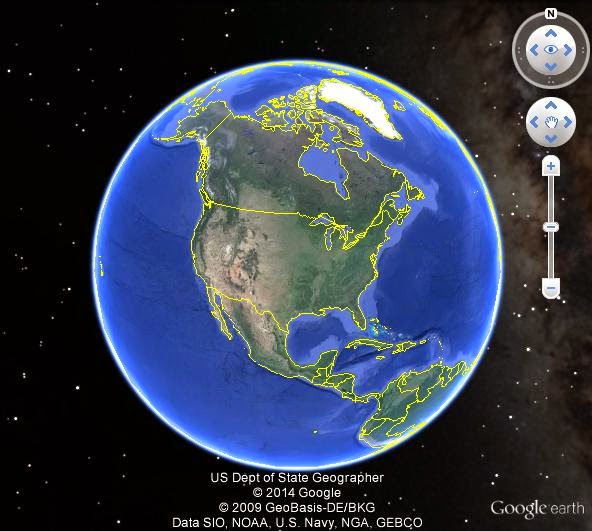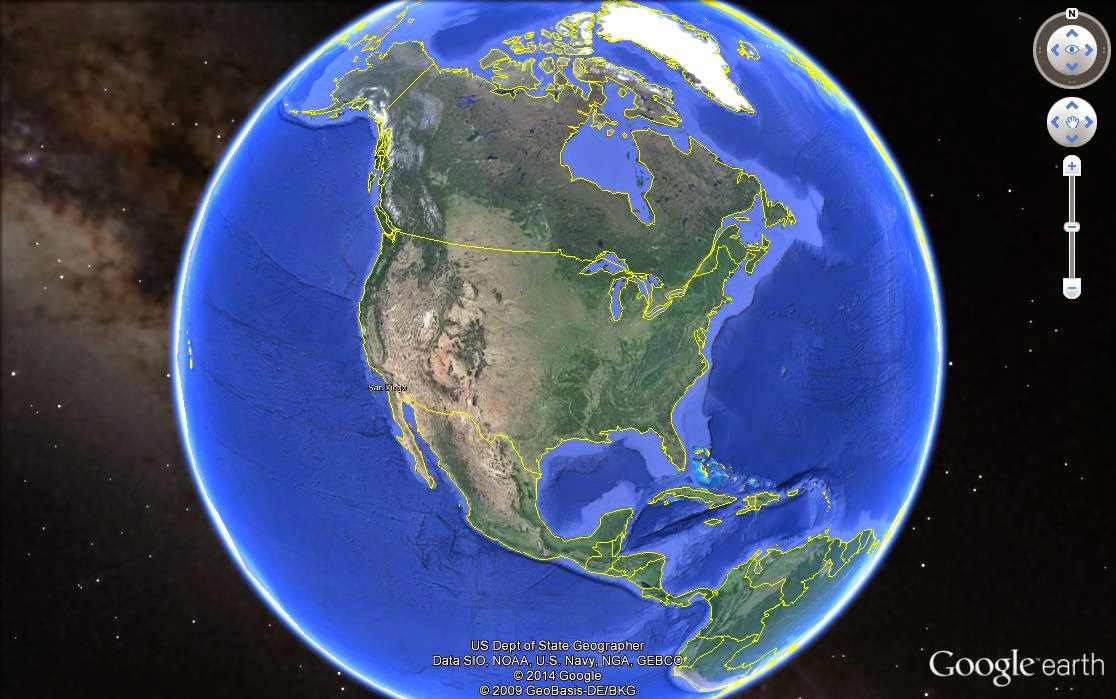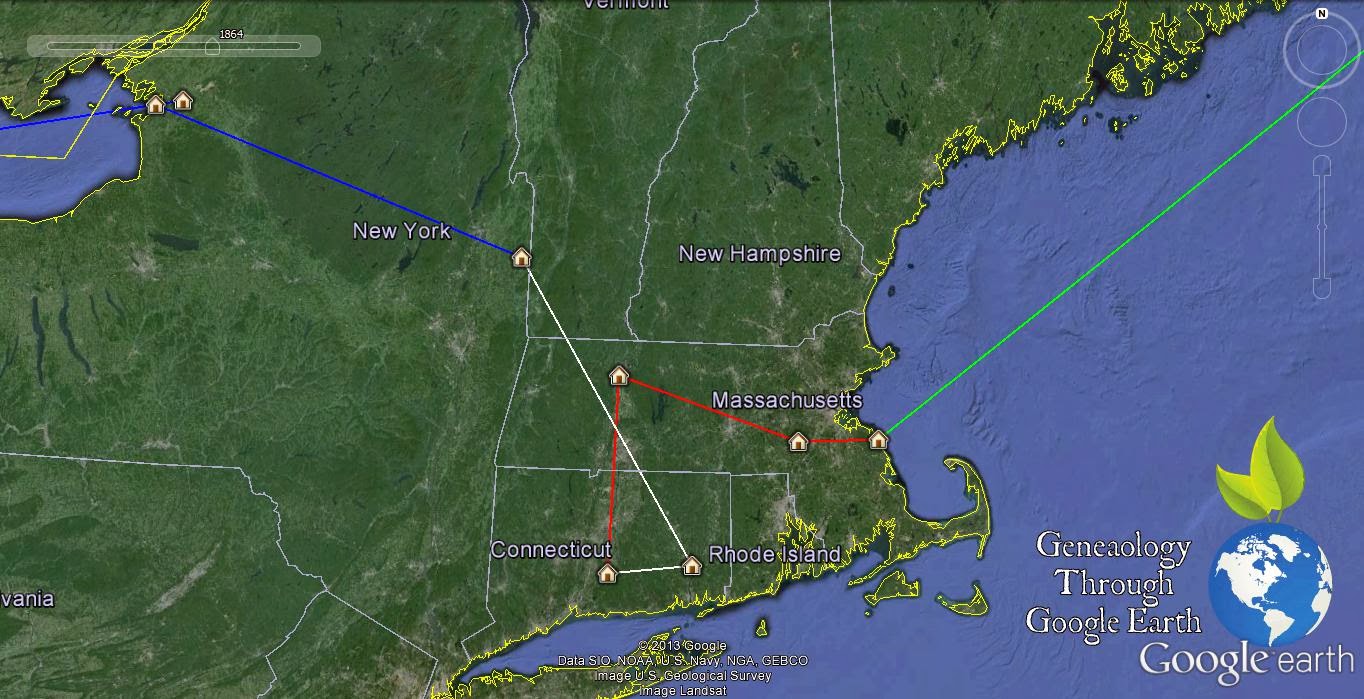Placemarkers are where it all began for me, if you would like to understand my why, you can check that out on one of my other blog posts
In The Beginning, Why I'm Even Doing This? Part II. To start out I'm not going to explain how placemarkers work, I am just going to show and tell how I am using them. Hopefully this will motivate and give you ideas of how you can use placemarkers.
I have used placemarkers to document the final resting place of all my family. Any time I am going to a cemetery I have my cell phone with me, this is important for my Google Earth research. My iPhone has a camera and GPS. The GPS that is on the phone isn't the most accurate but neither is Google Earth. The iPhone GPS is only accurate to about 16 feet. When we are talking about finding a grave 16ft is not much to work with but its worlds better then trying to rely on Rows and Section, especially if the cemetery is old and the marker stones have sunk or disappeared.

My Cemetery Project has me tracking down family members in 31 cemeteries. That is just the cemeteries I have personally visited. I also use Google Earth to track all my cemeteries I want to visit and who in that cemetery I am looking for, I have 44 cemeteries and counting to go visit someday. I don't use placemarkers for the cemeteries I want to visit and I will go over how and why in a future post. Using placemarkers to track my family is just the surface. The placemarkers default is a yellow pushpin, I didn't think this really represented my relatives well. So what I did was not only changed the icon but the color too. I choose between two icons ones with dots in them and ones without, this would identify direct descendants and other family members. Then I changed the color, I just picked a color scheme that worked for me, trying to stick with basic colors to simplify things, this color scheme identified generations. I have see where someone mapped out a cemeteries and color coded the whole cemetery by gender. I have also thought about redoing mine to follow a more complex color schemes to divide my family placemarkers into paternal and maternal but haven't yet because of the size of my project as it stands now.
That's just the Icon, now the Name/Title for the placemarker. Mine is really simple its just a number based on when I put them in that cemetery. I restart my number each cemetery, this is so when I print a cemetery map I can use this numbering system to identify the who. It also is small image, so if your family members are laid next to each other in the cemetery the text image for that placemarker isn't covering up other relatives, while its not a big deal in Google Earth it would be a problem in printing. With the Icon and Name out of the way its time to get creative and share your family members memory, and you do that in the Description box. Here is where your placemarker can really start coming alive. You can just make a simple comment of who this marker represents and a birth to death date, but you can also take it so much further. I have added pictures of that relative if I have one or since its a cemetery I post a photo of their tombstones. I also put links to their
FindAGrave.com memorial, which is a good link to have to share a obituary or biography if you don't want to place those in your placemarker. This helps make your Google Earth more interesting to whoever you are sharing it with.
The last thing I have been doing with my cemetery placemarkers is adding a time stamp to them. This adds an interesting feature to the project as you see how and when they populated the cemetery. Its a new feature I have been adding to my project so not all of my cemetery placemarkers have had this rewritten into the placemarker but definitely a must if you are starting out, especially if you have lots a family members in one cemetery.
After I get through this show and tell I will explain in detail how I designed the placemarkers in a later post. I am creating templates that you will beable to download. My next post will be Polygon and plotting family land in Google Earth.